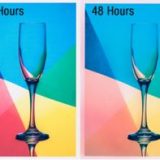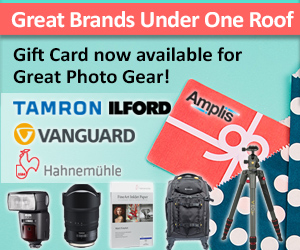General Tips
- The glossy side of the paper is the printing surface. Follow the printer manufacturer’s instructions for loading the media correctly.
- Avoid handling the unprinted media on the printing surface. Smudges, marks etc can affect the image and colour quality.
- Avoid exposing the media to extremes of temperature and humidity; high humidity can reduce the image quality.
- Store the media in the original packaging to prevent accidental damage to the printing surface.
- Printed media can be handled soon after printing but care should be taken to avoid touching the printed surface. Prints should be fully dried before stacking or storing.
- Although instant dry porous coated media is touch-dry straight out of the printer, it is recommended that prints are left to dry fully if choosing to laminate. As with other inkjet papers, it is recommended that media is left for 24 hours for consistent results.
- Image stability and fade resistance is highly dependent on the ink in your printer. Please check printer manufacturer for specific performance details
- To ensure best results with matt coated media ensure that ink loads are kept as low as possible to reduce the possibility of cockling. This is especially important with the lighter matt coated grades.
Printer Setting Tips
Printer settings and file formats can have a big effect on print quality. To help you understand these factors and be sure you get the best results from ILFORD GALERIE media, use the following information as a guide.
- Changing the media type (ie paper, film, etc) under “printer options” alters the look of the print. It can affect colour quality in particular.
- A file sent to the printer as an RGB (Red, Green, Blue) file will be processed differently than one sent as a CMYK (Cyan, Magenta, Yellow, Black) file. Most images will yield higher print quality when sent as RGB files.
- Printer settings may also need to be changed to get the best results. Experiments with these settings can be used to achieve the preferred look for your prints.
- After selecting “Print”, some printer drivers offer an option: Print as “RGB”, “CMYK” or “Greyscale” (black and white tone). To achieve the best results select the option that matches the file from which you are printing.
For the optimum settings for your printer and media combination use our Printer Profiles & Paper Settings page.